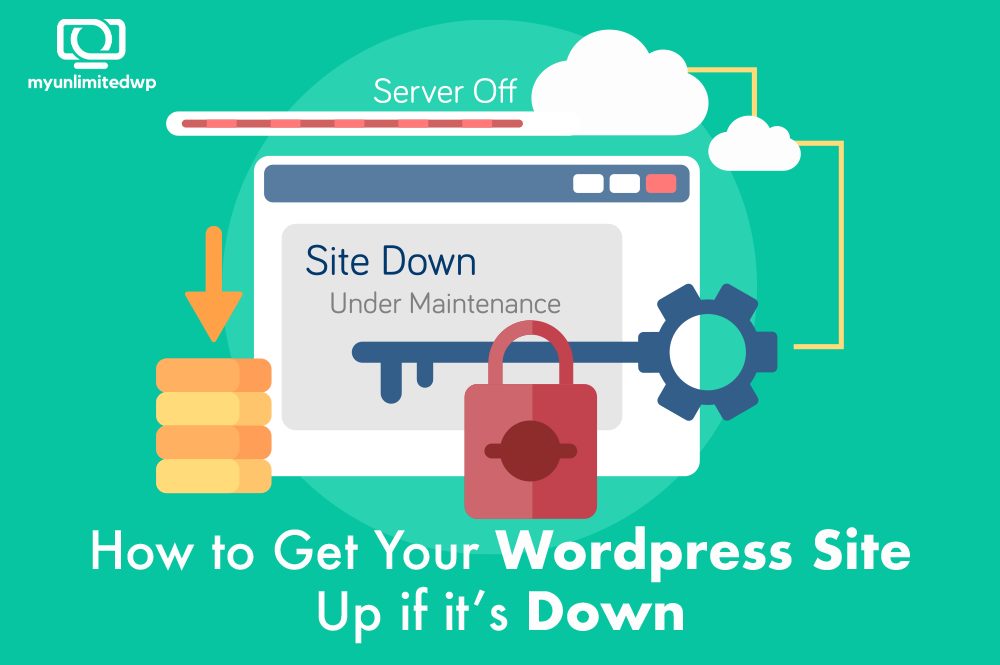What do you do if your website goes down and your users can’t access your page? There are more productive things besides panic, and many ways to troubleshoot the issue.
There’s no doubt that online marketing has its benefits, and while we hate the thought of our website going down, we can’t always control technological difficulties.
If you’re a WordPress user, you might have experienced WordPress going down for the first time recently, or maybe you’re one of the lucky few who have yet to experience this. Regardless, experienced and beginner WordPress users alike can benefit from knowing what to do if your website goes down.
What causes WordPress site down?
While there could be many possible reasons, the topmost are:
An expired domain
Incomplete auto-updates
Installing cheap plugins or themes
Hosting issues
DoS/DDOS attacks
Your WordPress site isn’t static, meaning it constantly grows. Sometimes you install new plugins, themes change, or you modify the custom CSS files. With a combination of so many potential changes at once, you may end up crashing your website.
The reason a crashed website causes so much distress is because this inevitably results in dropping conversion rate (and money).
Under normal circumstances, there’s no serious threat for your website to crash. However, if you’ve downloaded a cheap theme or installed an insecure plugin, it can simultaneously mess with the core files resulting in the website crashing and making a gateway for the viruses to enter and destroy the system.
So if you’re facing a problem like an inability to access the logins, losing revenues, and virus issues, don’t bang your head against the wall or feel panicked. There are plenty of things that you can do when you face this awful situation.
Identify if the server is down for maintenance:
A common reason for WordPress sites’ unavailability is when the provider hosts the hosting server.
Your hosting provider might have taken the site down internationally for maintenance, repair, or to resolve the security risks they found – similar to cyberattacks. Contact your host provider to confirm if it’s the cause that results in getting your WordPress site down.
Verify that your WordPress site isn't hijacked:
If the hosting server isn’t down for maintenance, you’ll have to dig more. Domain hijack happens when an outsider gains ownership of your domain name or the entire website.
Reasons why your domain got hijacked:
Your domain registration expired, and you didn’t renew it.
Your domain provider could be the victim of a security breach.
Someone accessed your website because you didn’t keep the passwords strong/personnel.
Delete the new theme/plugin you installed:
Some dubious themes or plugins don’t go parallel and create conflict in the same line. One way to cope with them is to buy high-quality from a well-reputed marketplace. The Best WordPress plugins have some fantastic themes. Check them out.
Check if the security is the culprit:
Some security reasons can be installing a plugin or a malicious theme on your WordPress site. The other possible explanation is when you willingly distribute ownership with someone – like you share it with someone to write and update content on Elementor or allow a professional to take care of the website designing.
The more you share your password, the more vulnerable the site is, and this distribution often results in leaking personal data and stuff.
How to Get Your WordPress Site Up and Running When It's Down?
Turn off safe mode: Turn off the safe mode from config, then turn on Apache.
Update the WordPress Site: When you update WordPress, you often receive a scheduled maintenance error while trying to load a page. It most likely happens because your WordPress comes out of maintenance mode. WordPress creates a maintenance file during update time. Make sure you turn it off and remove it so that you can reassess your site without any trouble.
Related article: How to Update WordPress safely
Correct your file permissions:
While updating, WordPress uses htdocs/Your site/wp-content/upgrade to access the temporary files created during the installation process. These files need to be written. Update correct information and try auto-updating.
Install a security Plugin:
Security plugins help in securing your site against malicious code and cyber attacks. Also, it stops hackers from accessing your website.
Get your two-factor authentication enabled:
Know that you’re in danger when your name and password are too vulnerable or easy to guess. If you’re one of us who forgets passwords and prefers to use a simple one to access it readily, you’re in danger to a great extent. Note them down somewhere or in the Notepad of your phone, so you don’t forget the hard-to-access passwords.
Don't share details:
Be mindful of who you’re sharing your details with. If you’re allowing a designer to look after it, make sure that you’re taking care of its security on the other side. Hackers may be waiting at the threshold of your website like a lion to devour what you’ve to offer.
Troubleshoot the configurations:
You’ve tried all the tips above and nothing helped? Let’s tell you how to troubleshoot which areas to resolve the issues.
Verify that the database is connected to the website properly:
Your website is down because of its inability to communicate with the database properly. The issue will be resolved by logging into cPanel and seeing if your MySQL database is connected.
Arrange the core files in order:
While updating or installing a new theme/plugin, the core files may change – the crucial system will not find WordPress CMS, which results in the website being down. In such a case, make sure you create a backup of all your important website data before reinstalling WordPress from scratch.
Check the custom code:
We can’t emphasize much on this step much – if your WordPress has CSS, HTML, and other code files, write it correctly. A thing as minute as missing a semicolon can even break and cause it to go down.
In Summary:
The experience of being locked out of your WordPress site could be paralyzing is so many ways. However, there are many solutions to getting your website running again. Of course, the easiest solution is to get a team of Website Developers to manage your site and handle all of those potential issues in the future.
Nonetheless, the information is something that you can save in case you want to give it a shot in the future!