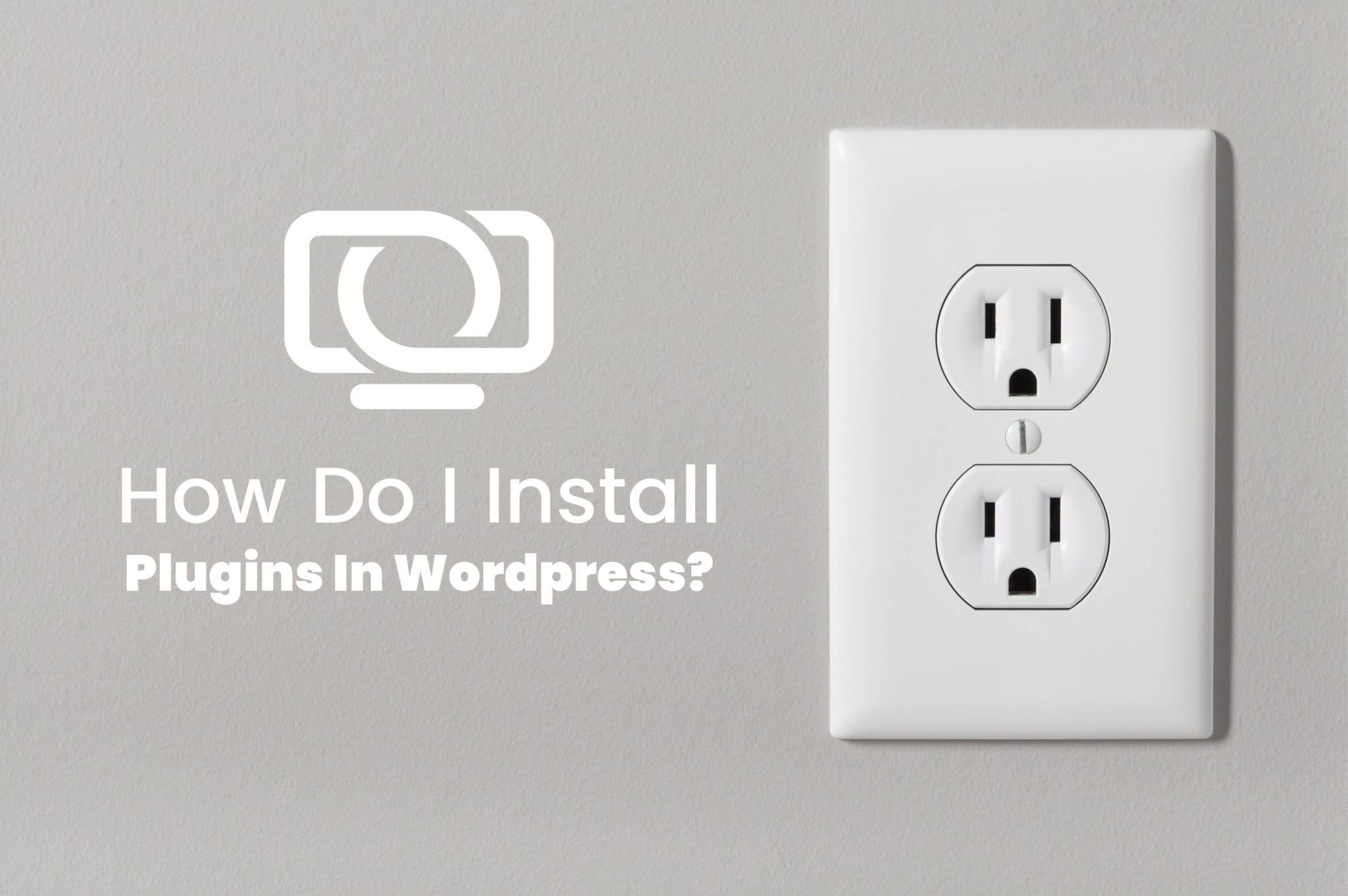Creating a website is only useful to your business if it can be customized. It should match your values and ambitions; it should speak to your mission, and even correlate with your brand colors. So, to make a standard WordPress site specialized, the world of website design implements software additions called plugins. These are used to customize computer programs, apps, web browsers, and even website-derived content. So, to make your site as unique as your business and capable of necessary functions, don’t neglect to implement these handy plugins. In this article, we’ll discuss how.
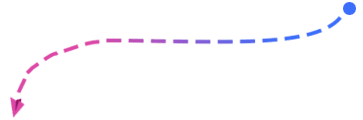
Before Installing a Plugin on Your WordPress Site:
- What features do you want to be included on your site? And how do you hope for your plugins to perform? With these considerations, search for a plugin that will best serve as many of your purposes as possible. Aim to select plugins that have multiple functions and meet more than just one of your site’s criteria. Make sure to have as few plugins as possible built into your site while still achieving your goals and needs. This is important because too many plugins will ultimately hinder the performance and longevity of your website.
- Which plugins do you choose? There are two major varieties of plugins: free and paid. But don’t assume that the free options are subpar. Several excellent free plugins will work perfectly well. For instance, if you need to create a form, you can find many great free options from a variety of form builders. In most cases like this, you’ll have plenty from which to choose and can trust that they will work well for you. However, if you require your plugin to perform a very particular function, you may need a paid plugin. And assessing which ones will work best for you is critical to your site’s performance.
- What about the quality of the plugins? Each, no matter their purpose, should be of high quality as well as fully compatible with the newest version of WordPress. In ensuring these characteristics in your plugins, check that each has been tested and updated within recent months– no more than four to six. Any longer than that, the plugin might cause significant setbacks for your website. Another sign of deficiencies in a plugin might be indicated if it has very few users. Though this should not deter you entirely, it may be a good sign to stay away. In any case, before choosing a plugin for your site, be sure that it will serve it well according to these indications. It only takes one malfunctioning plugin to break your website– potentially requiring professional aid to be fixed. However, with careful discernment and quick checks for quality, your plugins will only serve your site well.
Where to get your
WordPress plugins:
So, you know what you need, you know what to look for, and you’re, of course, weary of any non-updated plugins. But where do you go to get these plugins? Thankfully, you have a lot of sources from which to choose. There are many reputable and tested publishers available to you. We recommend finding your plugins from one of three main sources:
- You can find great plugins from reputable third party sites. We recommend CodeCanyon for reliable and trusted options. Their paid plugins are thoroughly vetted, tested, and even come with support so you can be confident that they will perform.
- With certain types of plugins, you’ll go directly to the provider. For example, if you would like to include a payment system like WooCommerce, you’ll get your plugin directly from these publishers.
- You can also get plugins directly from the WordPress repository. This is where almost all developers will submit the free versions of their plugin for users to try. And it is exceptionally easy to access and implement right within WordPress. We’ll discuss this option further in the next section.
Remember that when selecting a plugin, you will likely have several options available to you. So read reviews, do some research, and don’t be afraid to try them out. Gain an understanding from user reports of which plugins are easiest to use and most reliable. From there, you can test them for yourself and decide which you’d like to include or if you need to upgrade to a paid version. Once you’ve chosen a viable plugin, you are ready to install it onto your WordPress site.
Two simple ways to install WordPress Plugins:
To install your plugins, you’ll first need to login to your WordPress site via your admin URL. This may be titled wp-admin, although you have ideally upgraded this to something more unique. Upon logging in, navigate to the left-hand side of the screen to ‘Plugins.’ Once directed to this page, select ‘Add New’ at the top. From here, you have three options for installing your WordPress plugin:
- Add a plugin directly from WordPress. If you’ve selected a plugin from the WordPress repository, you can easily search for it right from this page using the search tool. Here, several of the free and popular form builders such as Contact 7, Ninja Forums, and Visual Form Builder Pro (among many others), will come up in your results list. Using the repository is an easy solution for installing a free plugin as you can do so directly from your admin page. After selecting your preferred plugin, click ‘Install Now.’ From here, you’ll be prompted to activate it, test it, and see whether or not you like it for your purposes. Voila! There you have it, all done. This is so easy that you may be tempted to add plugins left and right without much concern. But beware of activating plugins without using them or keeping ones you don’t use very often. Make sure to rid your site of all plugins that go unused and to have as few of them as possible. That’s because excess plugins can significantly slow your site. While ensuring that your website is fully capable and high-functioning, it is also necessary to keep it fast for the benefit of usability.
- Upload a plugin from a third party. If you’d like to install a plugin from somewhere like CodeCanyon, Elementor, or Woocommerce, you can upload it here. First, you will need to download the file from its original website and put it in Zip format. And then, from your WordPress admin page, you’ll have the option to upload this file and click ‘Install Now.’ And if all has gone according to plan, it will install and prompt you to activate it. Keep in mind that in the process of activation, you’ll be asked to provide some registration information. So, make sure to obtain that from your plugin’s original source and be ready to enter it here. And once again, there you have it, plugin installed! Easy, huh?
Quick tips to keep
in mind:
So, you’re ready to go. You know how you’d like for your site to operate and which plugins will get the job done. But as we send you off, we’d like to remind you of a few essential tips for the road.
- Make sure not to install too many plugins. Remember, less is always more as they will ultimately slow down your site.
- Remove any plugins that you’re not using. It may be easy to forget you’ve installed a plugin, so be sure to clean your site of useless plugins to keep your site light and fast.
- Stay away from non-updated plugins that aren’t used or supported anymore. These will break your site. Consider plugins on your site that may be outdated. You might need to remove and replace these with updated versions that are capable of the same things.
- Whether they’re outdated, they present conflicts with other plugins or they are poorly developed, plugins can slow your site for a variety of reasons. But do not be dismayed, WordPress has a feature that will help identify issues with plugins! Keep watch for these to keep your site in the best shape possible!
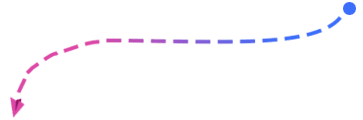
We hope that this article has made the process of plugin installation less-intimidating.
However, if this still seems like a daunting task, please do not hesitate to Reach out to us at MyUnlimitedWP! We are more than happy to assist with your WordPress woes, so you can get back to doing what you do best!