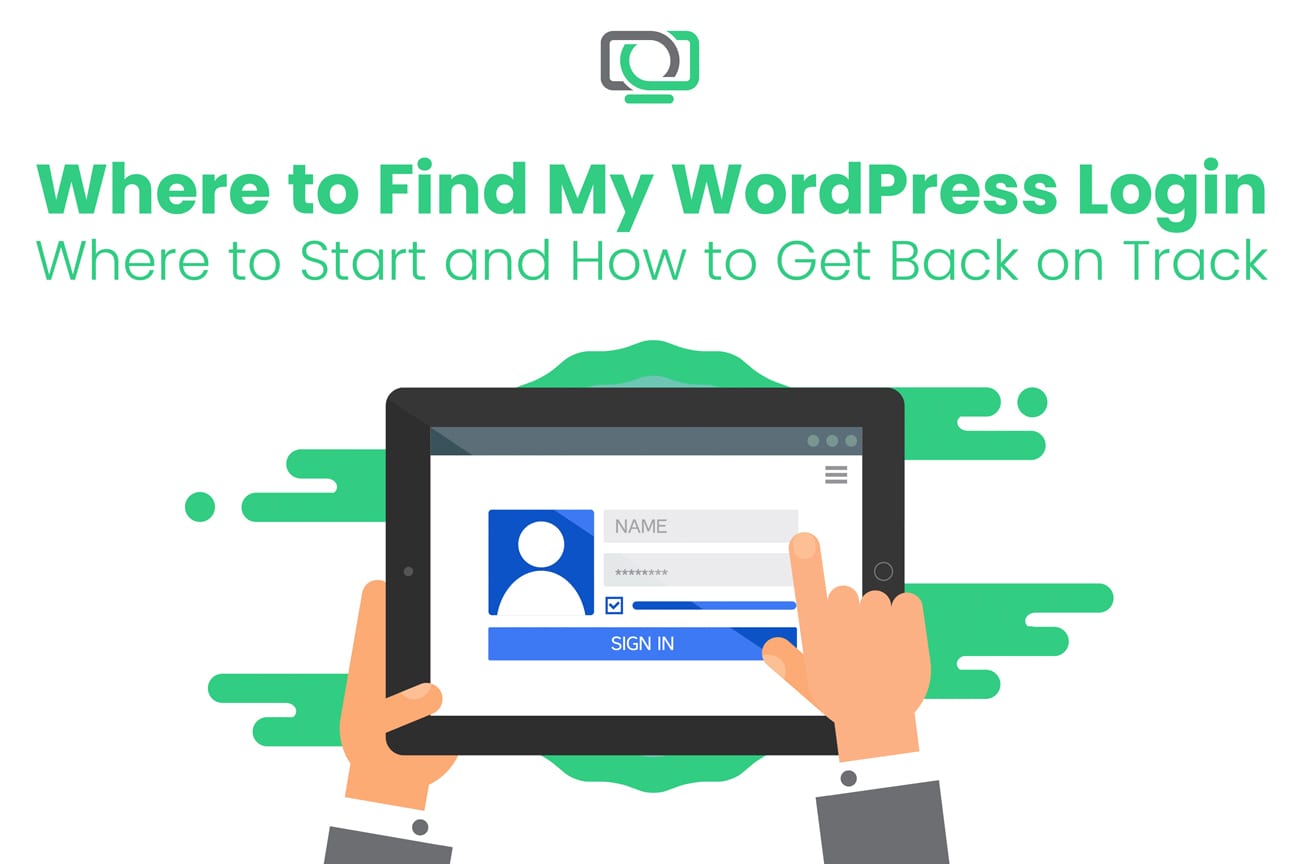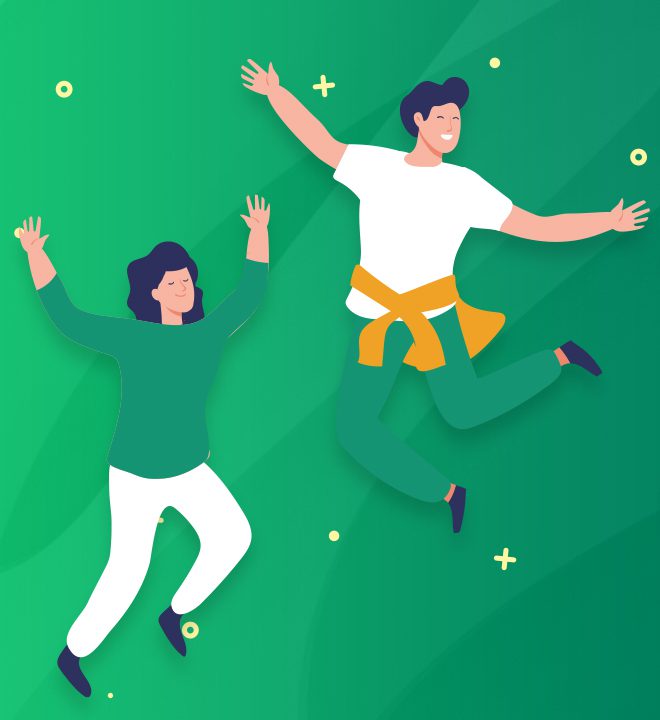Where to Start and How to Get Back on Track
We at MyUnlimitedWP are here to free your site of all restrictions. In everything we do, we strive to make your WordPress site boundless, fully capable, unrestrained, and…well, unlimited! But this, of course, requires getting past a pesky login page and perhaps a forgotten username and password. In this article, we will start with the basics: where to find your WordPress login and what to do if you’ve forgotten your login credentials. Once you’ve finalized this initial step, you’ll be on your way to an unlimited and fully-functional website!
Logging into your WordPress Website:
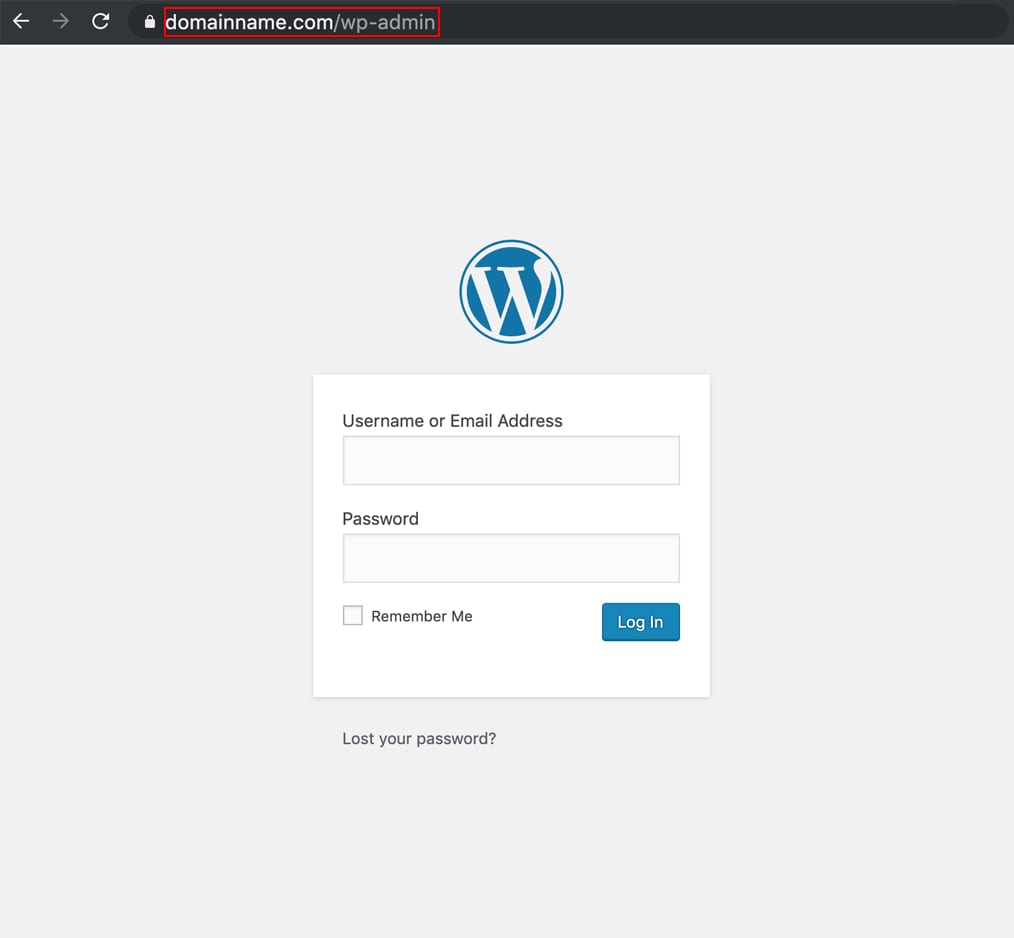
What if you don’t know the URL for your WordPress admin?
Maybe you’ve lost communication with your website developer, maybe you forgot it, maybe your dog ate the sticky note upon which you once scribbled it–whatever happened to your lost URL, there is a way to retrieve it from within your database. To access your database, you will need to go into your website hosting to phpMyAdmin. Keep in mind that all website hosting platforms are different. While some won’t give you access, others will. So, if you can get into phpMyAdmin, you will then identify the installation for which you are looking to find the URL. Here, you will see that there is a site URL along with some incomprehensible data. However, on the second page of the database, typically, you’ll find your admin URL.
If you run into any issues with this process, you may consider reaching out to a WordPress expert for assistance. We at MyUnlimitedWP are here for you in this time of lost usernames and a confusing database. Reach out to us if you’d like to sidestep this portion of your DIY WordPress endeavors.
Once you’ve reached your destination–your site’s admin page with a uniquely named URL, you’re ready to log in. Just as you would with any login page, type in your username and password and hope for no complications!
A note on setting your password:
When you can’t log in to your WordPress Website:
An online poll, conducted by Intel Security, found that the average adult has 27 distinct online logins. And in response to a growing online world, we continue to add to this collection of password-protected accounts. Thus, from your online bank to your best friend’s mom’s Netflix account, it can be hard to keep track of the details of them all. And if you can’t remember your username or login for your newly created WordPress website, you’re not alone.
But where do you go from here? Sometimes, this is easily solved with a simple click of the “Lost Your Password?” button. This will prompt you to enter the username or email associated with your account. And from here, you should receive an email with detailed instructions on what to do next and how to reset your password. Easy, huh? Although we would like to remind you once more to choose a very secure password…and perhaps to write it down somewhere–safe, that is.
How to manually reset the username or password in the WordPress database:
In a more complicated scenario wherein you’ve also forgotten your email address or you have not received a reset message from WordPress, you’ll need to reset all login criteria in the WordPress database. And the easiest way to do this is with phpMyAdmin.
First, you’ll need to go into your hosting provider’s dashboard– otherwise typically known as the cPanel. From here, you will use the phpMyAdmin area to make a change in your site’s database. Before proceeding, however, we recommend first making a backup copy of your WordPress site to ensure that nothing gets lost.
Next, you will log into the cPanel or access it from the username and password from your hosting provider. Upon logging in, click on phpMyAdmin under “Advanced Settings.” This will open up to the database associated with your hosting provider. Here, you will need to look for the “WP_users” table. You might see a prefix before “users”– one that your hosting provider gave you.
Under this option, click “edit” upon which you will be given options for the items you can change. You’ll be looking for the one that is associated with the username for your website. The field that you’ll need to change is the password field, called “user_pass.” You’ll see the encrypted version of the password, which you will highlight, delete, and replace with your new password (making sure that it is secure, of course).
Finally, click on the function column called MD5 encryption to encrypt the password. And down at the bottom, click “Go.” This will update the password value you chose, allowing you to login with ease.
As this is significantly more complicated than the “Lost Password?” button option, you may choose to call on a professional for assistance. We at MyUnlimitedWP are happy to help in the case that you’ve forgotten your password, username, email, and everything in between! (Well, maybe not everything, but certainly all that is related to your WordPress site!)
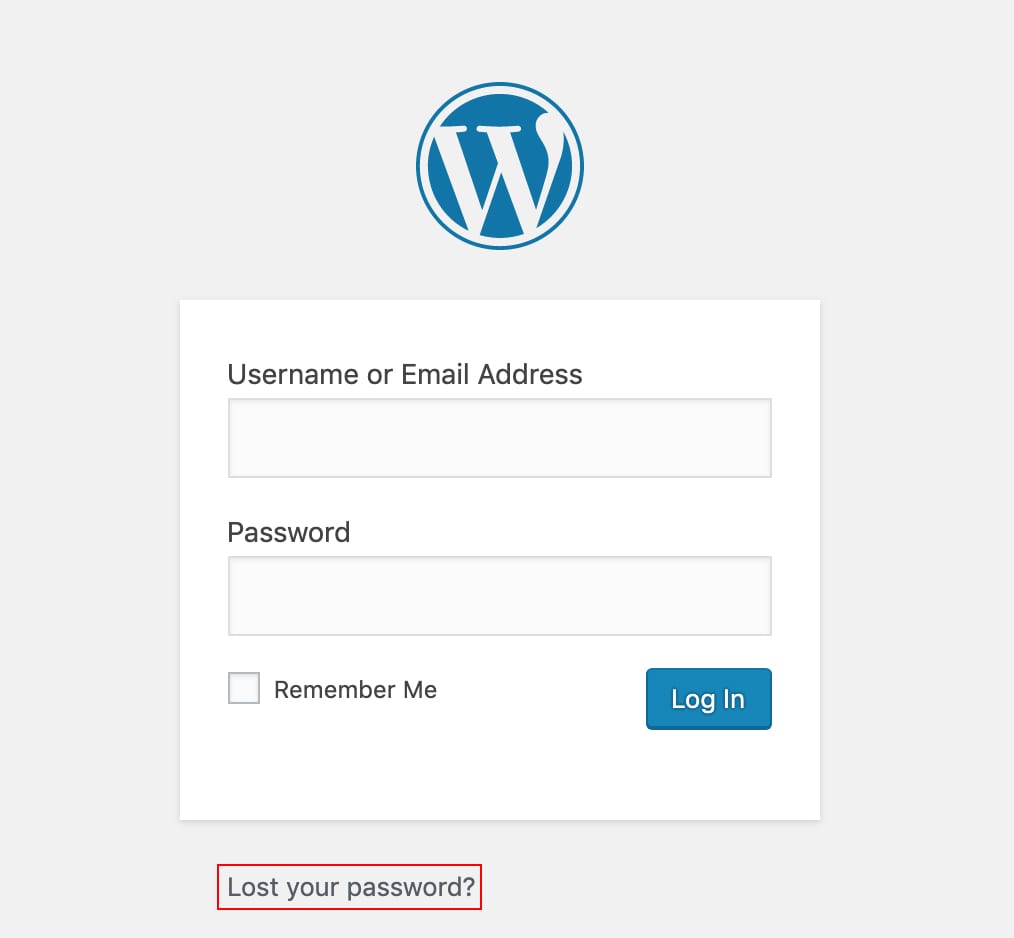
The world of WordPress may pose a number of issues, complications, setbacks; you name it– even when you’re just trying to log in. But don’t be dismayed if you’ve come across a rather early-in-the-process technical difficulty. And if you require any help regarding WordPress changes and updates, do not hesitate to call on us at MyUnlimtedWP! We are experts in all things WordPress and are equipped to assist you in all of its challenges and headaches.