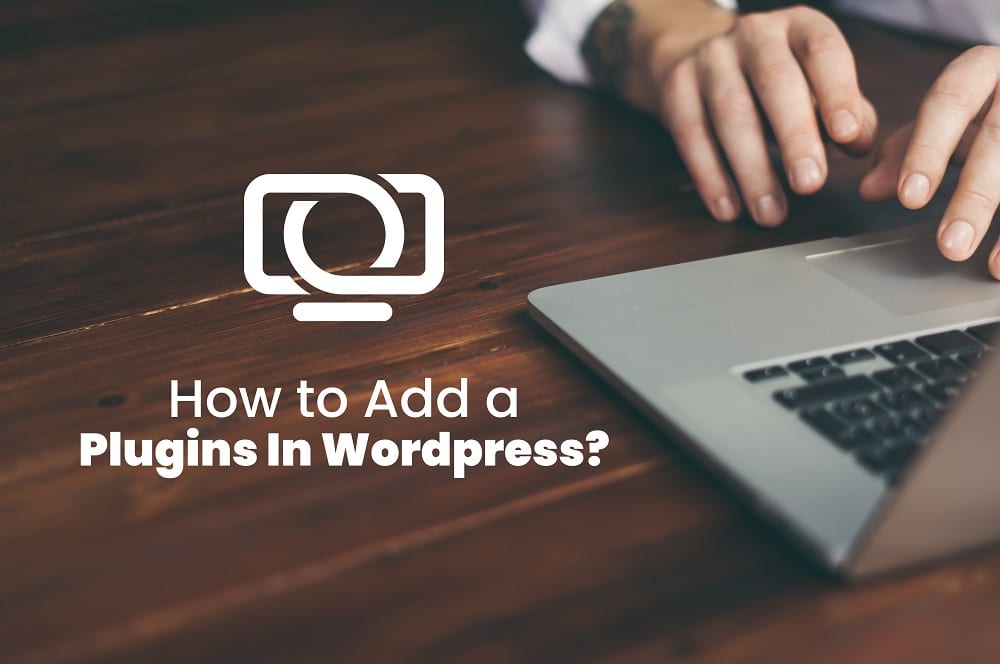Blogs give your website substance–words for Google to find and information your readers will cherish. So make sure to prioritize this aspect of your site and post blogs regularly. Doing so is essential not only for the added resources a blog can provide but for the overall performance of your website.
You may have heard of search engine optimization or SEO. This is the marketing tactic that employs the strategic wording and structuring of blogs for Google’s best chances of finding your site. And blogs are a great way to implement this critical aspect of your overall marketing. With more written content comes more opportunities to apply SEO and to be found online!
Whether you like writing or not, there’s no getting around the necessity of quality content for the benefit of your site. That’s why in this article, we’ll discuss how to add a WordPress blog post to your site. But first thing’s first. You’ll need to put your writing skills to the test with pen and paper…or more likely on a Word or Google doc. We at MyUnlimitedWP like to create our own content in one of these external documents for organizational purposes. And though you can write directly in WordPress, we suggest keeping all of your content in a separate document. This ensures that all of your hard work is saved, easily accessed, and simple to add to WordPress when it’s ready.
So, now that you’ve composed your amazing content full of valuable information that Google is sure to prioritize in search results, it’s time to add it to your WordPress site! And while this may seem rather daunting, rest assured that the hard part (the content creation) is over. Adding a blog is made easy with these simple steps:
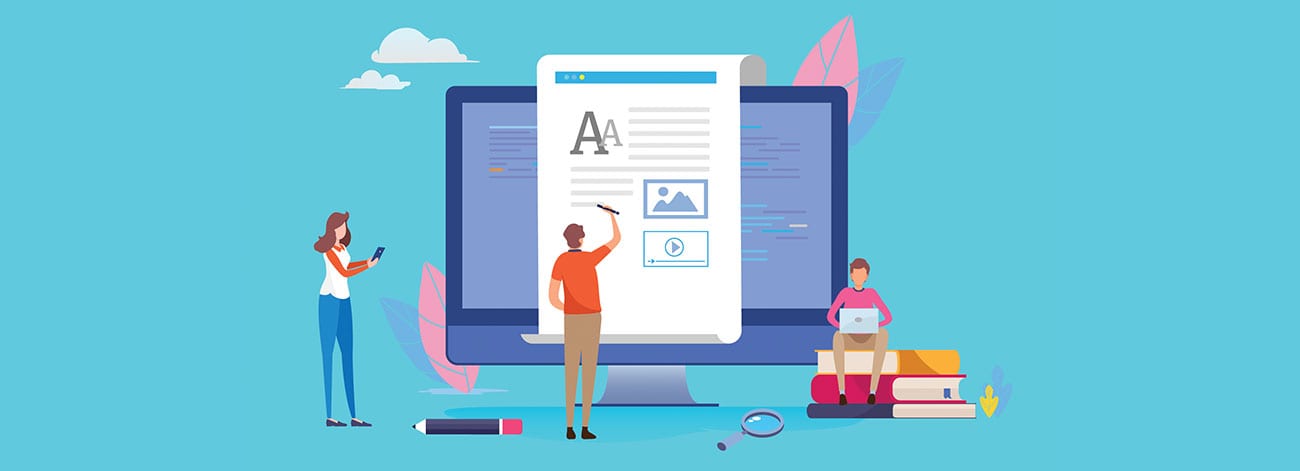
How to add a WordPress Blog Post:
- Log in to your WordPress website. Don’t remember how? Refer back to our earlier article on finding your login and getting access to your WordPress admin page.
- Once you’ve logged in, head to the left-hand side and select the “Posts” option.
- Here you’ll see a drop-down menu and the option to “Add a New Post,” along with “All Posts,” “Categories,” and “Tags.”
- Select “Add a New Post.” This will direct you to a new page where you can input the content, title, and other details of the blog. The way this page is organized and how you’ll go about this task will depend on your website’s configuration. So this could look different across various configurations such as PageBuilder, Gettenburg Builder, or Editor, or whichever one you’re using. For this step in the process, add your post according to your particular configuration.
- No matter the way you input your blog information; however, you will be prompted to add a great-sounding and compelling title. This is often intended to be 70 or fewer characters and should indicate clearly to Google and, more importantly, your readers, what your post is about. It should be catchy, clear, and full of key phrases for Google to find. With a great title, your post is given the opportunity to stand out and attract readers.
- Next, you’ll, of course, add your prepared content! And this should not just include words. Be sure to collect images and interactive materials to go along with all that you have to say. These will help your content come alive and keep readers engaged.
- There are a few additional settings that can add value to your post. First, be sure to include the author of the post. This may be the individual writer who composed the article, or it may simply be your organization. Adding an author will attribute some authority to your site. Next, you’ll need to decide if you’d like for readers to have the ability to post comments. Generally, this is a good idea as comments help build the authority of your article. However, keep in mind that if your comments are turned on, they’ll require some close monitoring. Don’t just let them automatically publish so to prevent any spam comments. There are plugins and other tools that you can use to get rid of these unwanted comments.
- In most cases, you can choose to apply a format to your blog. You’ll find these formatting options on the right-hand side of your WordPress page. Choose to format it as a video, gallery, link, or standard blog.
- Next, consider the categories with which you’d like your blog to be associated. Adding a few of these will help people find your blog. You’ll also have the option on the right-hand side of the page to add tags. It is helpful to have three to five tags for Google and users to find your article.
- Once you’ve collected all of the content, images, links, interactive pieces, tags, SEO aids, and everything in between, you’ll need to consider how you’re going to publish the blog. Decide whether this will be a private or public blog and when to publish. On the right-hand side of your WordPress page, you can choose when you’d like for it to go live.
- Finally, keep in mind that your blog posts can be published remotely. If you’re heading out of town, you can publish right from your mobile phone and third party site separate from WordPress. You can do this by selecting “Writing” under Settings.
If, somewhere in the process of posting or conducting WordPress tasks, you require the assistance of an expert, do not hesitate to call on us at MyUnlimitedWP. Our team is prepared to address your questions, assist your endeavors, and handle issues you’d like to forgo. Reach out today for unlimited WordPress maintenance help!