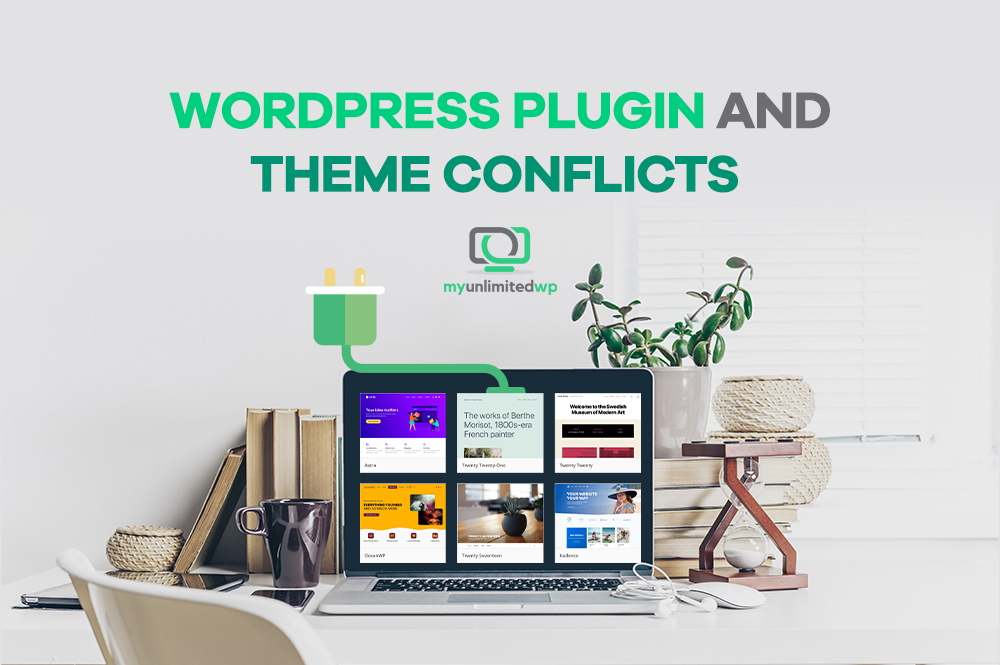Overview: WordPress plugin and theme conflicts can take down your entire site or cause certain features to work in unintended ways. But what can you do if this happens? Are there WordPress conflict detectors? And how do you fix these issues? In this blog, we’ll give you answers!
If you’re in online marketing, chances are you’ve worked with WordPress at some point in your career. With the wide variety of themes and plugins available, WordPress can essentially provide any feature or functionality you’re looking for. It’s a powerful platform for your website. But while plugins and themes can be incredibly helpful, problems can occur when they don’t “play nice” with each other.
From time to time, you’ll encounter WordPress errors. And sometimes, plugins are the cause of those errors… or performance issues… or even worse, the dreaded “white screen of death” error. We all know bad plugins can be a threat to your website, which is why there are many guides on how to install a plugin, how to choose a WordPress plugin, and so on.
When your WordPress plugins and themes conflict, it can cause a wide range of issues — from broken functionality to website crashes. Let’s discuss common plugin and theme conflicts and how to fix them.
Understanding Plugin and Theme Conflicts :
A plugin or theme conflict occurs when two or more plugins or themes interfere with each other and cause unexpected chaos on your website. This may happen for several reasons, such as:
-
Two plugins have similar functions and try to modify the same code simultaneously.
-
A theme and plugin have different styles and CSS rules that conflict with each other.
-
A plugin or theme update changes the functionality of the website, resulting in conflict with another plugin or theme.
Common Plugin and Theme Conflicts :
Contact Form Plugins:
Contact form plugins are important for interaction between website owners and users, as they allow visitors to send messages and inquiries to the site owner. However, conflicts can occur if two different contact form plugins are installed and activated on the same website. In this case, the forms may not work properly — or they may not work at all.
Solution: The best solution is to deactivate one of the plugins. If you’re not sure which one is causing the problem, you can disable one plugin at a time to see which one renders the website unusable.
Page Builder Plugins:
The best thing about page builder plugins is that you can create custom page layouts without any coding skills. However, some page builder plugins may conflict with certain themes or other plugins. This can cause issues such as broken layouts and widgets, or unexpected behavior.
Solution: Take a look at the plugin documentation, or contact the plugin’s developer for assistance. Some page builder plugins provide compatibility options with specific themes or plugins. If your plugin has no options, try switching to a different page builder plugin.
>> Related Reading: 14 awesome WordPress page builders to cut out coding
Slider Plugins:
Slider plugins allow you to display image sliders on your website. They’re commonly used on homepages and landing pages to showcase products, services, or portfolios. However, some slider plugins can conflict with your theme or other plugins, causing issues such as broken sliders or slow page load times. Of course, you’ll want to eliminate any problem like this that will make your website hard to use.
Solution: Check the plugin documentation or contact the plugin developer for assistance. Some slider plugins provide compatibility options with specific themes or plugins. If your plugin has no such options, try using a different slider plugin.
E-commerce Plugins:
E-commerce plugins are essential for online stores. They allow you to sell products and services on your website. However, conflicts can occur if two e-commerce plugins are installed and activated on the same website. In this case, your product information or prices may not be displayed properly, or the checkout process may not work at all.
Solution: You can probably guess this one: The best solution is to deactivate one of the plugins. If you want to keep both plugins, you can disable one plugin at a time to see which one is causing the issue.
Fixing Plugin and Theme Conflicts:
We’re your WordPress heroes — here to fix these conflicts and save the day!
Update Plugins and Themes:
Make sure that all your plugins and themes are up to date. Developers release updates to fix bugs and improve compatibility with other plugins and themes. Updating your plugins and themes can often resolve conflicts.
>> Related Reading: Updating plugins and the importance of the updates
Check for Plugin and Theme Compatibility:
Before installing a new plugin or theme, check its compatibility with your current setup. Some plugins and themes are not compatible with each other and can cause conflicts. The plugin or theme developer should provide information on compatibility with other plugins and themes. Sometimes it’s as easy as Googling the name of the plugin or theme along with “compatibility issues.”
Disable Plugins and Themes :
If you suspect a plugin or theme conflict, try disabling all your plugins and themes except those you suspect are causing the issue. Then, activate the plugins and themes one at a time to identify the source of the conflict. It might be time-consuming, but it’ll be worth it when the problem goes away.
Debugging:
This is for the confident, tech-savvy WordPress nerds out there.
If none of the above solutions work, here’s another solution to help you: WordPress debugging tools can help to identify the cause of the conflict. The WP_DEBUG constant can be set to “true” in the wp-config.php file to enable error reporting. This will display any errors or warnings that occur, which can help identify the issue.
It is important to note, however, that enabling WP_DEBUG on a live site can also display sensitive information such as file paths and database credentials, so only enable it on your development or staging site! And be sure to disable WP_DEBUG once the issue has been resolved, as leaving it enabled on a live WordPress site can also impact site performance.
You can also use a plugin like Query Monitor to track errors and conflicts in real time. Again, it’s important to note that only experienced developers should do debugging, as it involves modifying code and can potentially cause further issues if not done correctly — so don’t try it if you’re a newbie!
In Summary:
Plugin and theme conflicts are common issues in WordPress, but they can be resolved by following the steps outlined above. Keeping your plugins and themes up to date, checking for compatibility, and disabling conflicting plugins and themes can often resolve the issue. If not, using WordPress debugging tools can be another way out of the labyrinth for advanced users.
By being proactive and taking the necessary steps to prevent and resolve conflicts, you can ensure that your WordPress website runs smoothly and without any unexpected issues.
Of course, the easiest thing to do is to hand these problems off to a team of true WordPress wizards and let them take care of everything. Fortunately, the talented team at MyUnlimitedWP is just a few clicks away. Our experts have been working with WordPress since it was born. Start your subscription and enjoy the benefits of heroic WordPress support today!