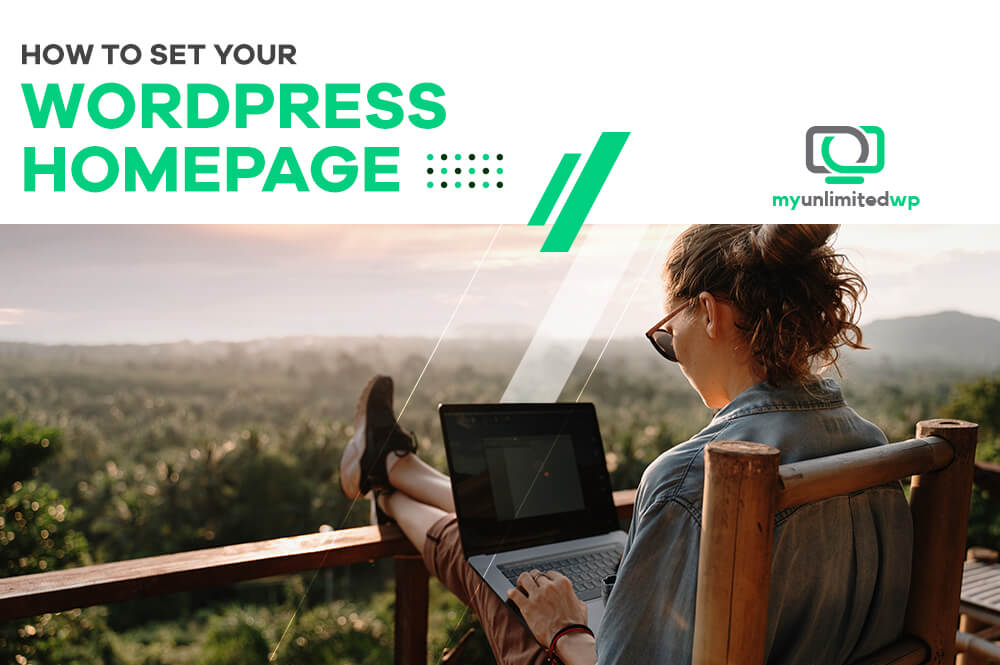Overview: Learn how to set up your WordPress home page in a few easy steps! With a great home page, you can create a strong first impression for your visitors and achieve your online goals — greatly increasing your organic traffic! Read on for our advice!
Your WordPress home page is the first thing visitors lay eyes on when they land on your website. It’s the gateway to your brand and also the hub of your online presence.
Since your WordPress home page is the front door to your virtual home, it’s important to make sure that visitors are impressed by it when they drop by. Just as you wouldn’t want a pile of junk blocking the front gate of your house, you don’t want a cluttered or confusing home page.
Fortunately, WordPress gives you the power to create a stylish and welcoming online entryway that sets the tone for your entire website. So without further ado, let’s talk about how to spruce up your home page and make it a place wher visitors will want to hang out for a while!
Step 1: Choose Your Home Page
The first step in setting up your WordPress home page is to decide what type of page you want to use as your home page. If your site is primarily formatted as a blog, WordPress uses your latest posts as your home page by default, but you can easily change this by creating a new page.
To create a new page, go to your WordPress dashboard and click on “Pages” in the left-hand menu. Then, click on “Add New.” You’ll be taken to a page where you can enter the title and content for your new page. Once you’ve created your page, you can set it as your home page by following the steps below.
>> Related Reading: WordPress Pages vs. Posts: What’s the Difference?
Step 2: Set Your Home Page
Once you’ve decided which page you want to use as your home page, you need to set it as your home page in WordPress. To do this, go to your WordPress dashboard and click on “Settings” in the left-hand menu. Then, click on “Reading.”
On the Reading Settings page, you’ll see a section called “Your homepage displays.” The option for “Your latest posts” may be selected by default. To set a specific static page as your home page, click on the “A static page” option.
Now you’ll see two dropdown menus: one for your home page and one for your posts page. Select the page you want to use as your home page from the “Homepage” dropdown menu. This is what visitors will see when they first arrive on your website.
You can leave the “Posts page” dropdown menu blank if you don’t want to use a separate page to display your blog posts. If you do want to use a separate page for your blog posts, select the page you want to use from the “Posts page” dropdown menu.
Once you’ve selected your home page and posts page (if applicable), click on the “Save Changes” button at the bottom of the page.
>> Related Reading: How to Edit a WordPress Homepage (Easily & Effectively)
Step 3: Customize Your Home Page
Now that you’ve set your home page in WordPress, you can customize it to meet your needs and preferences. Depending on the theme you’re using, you may have different options for customizing your home page.
Here are a few things you can do to customize your home page:
Add content: Your home page is the first thing visitors will see when they come to your website, so make sure it provides them with the information they need. Add content to your home page, such as an introduction to your website, information about your products or services, or links to your most popular blog posts.
Use widgets: Many WordPress themes come with widgets that you can add to your home page to provide additional information or functionality. For instance, you can add a widget that displays your latest blog posts — or a widget that displays your social media feeds — or maybe a widget that allows visitors to sign up for your newsletter.
Customize your layout: Depending on your theme, you may be able to customize the layout of your WordPress home page. Let’s say you’re choosing whether to display your content in one column or multiple columns — or whether to display a full-width header image.
Add images and videos: Adding images and videos to your home page can make it more engaging and visually exciting.
In Summary
Setting up your WordPress home page is a simple and straightforward process, but it can have a big impact on the overall look and functionality of your website. By following the steps outlined in this blog post, you can easily set a static page as your home page, customize your layout and content, and create a great first impression for your visitors.
If you need some help getting started on your WordPress journey — or if you’re a seasoned WordPress user who would appreciate a chance to let somebody else take care of the day-to-day technical stuff — look no further! At MyUnlimitedWP, we take pride in handling all the WordPress needs of everyday heroes like you. Contact us today to start boosting your WordPress game!