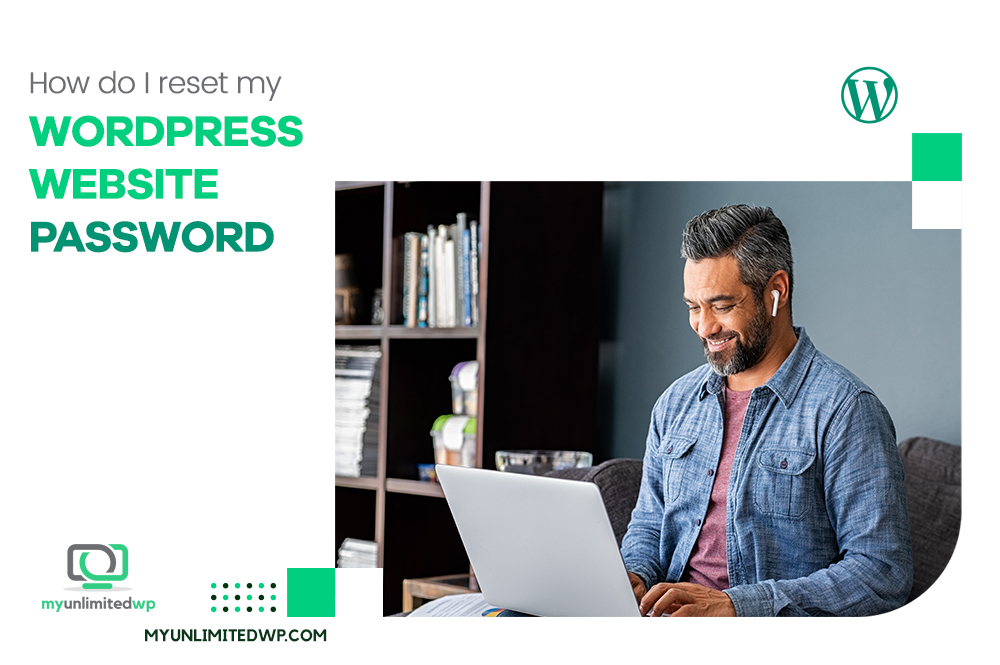Overview: Resetting your WordPress password is usually a minor annoyance… but it can be a major one if you no longer have access to the email address you used when you created your WordPress account! But all is not lost. Here’s how you can resolve this unpleasant issue.
Bloggers, artists, and huge corporations alike all use WordPress. It’s one of the most popular content management systems available, powering millions of websites around the world.
One of the most important security measures for any WordPress website is having a strong password. When you set up your WordPress website for the first time, you had to set a password for it, and hopefully it was something not easily guessable or “hackable.”
But what happens when you forget your password? If you really trust Google, you may have given Chrome permission to save your password. If not, password recovery is still a pretty simple process: Just enter your email address and request a link to reset it.
But what if you set up your WordPress account a long time ago, using an email address that you don’t use anymore — and which you no longer have access to? Then you have a problem on your hands. In this blog post, we’ll guide you through the process of resetting your WordPress website password when you don’t have access to the associated email address.
Step 1: Access your WordPress website’s database.
To reset your WordPress website password without access to the email address, you will need to have access to your website’s database. You can access your website’s database through your hosting account’s control panel, such as cPanel, or using a third-party tool like phpMyAdmin.
>> Related Reading: The Ultimate Guide to WordPress Databases
Step 2: Locate the user table in the database.
Once you have accessed your website’s database, you need to locate the user table. In most cases, the user table will be named “wp_users” or something similar. If you’re not sure which table is the user table, you can usually find this information in your website’s wp-config.php file.
Step 3: Locate the WordPress user whose password you want to reset.
In the user table, you will see a list of all the users on your website. Locate the user whose password you want to reset and click on the “Edit” button next to their username.
Step 4: Generate a new password hash.
In the user’s edit screen, scroll down to the “user_pass” field. In this field, you will see a long string of characters. This is the hashed password for the user. To generate a new password hash, you can use an online password generator tool or generate one locally using PHP’s “password_hash” function.
>> Related Reading: What is password hashing?
Step 5: Update the user’s password hash in the database.
Copy the new password hash and paste it into the “user_pass” field in the user’s edit screen. Save the changes.
Step 6: Test the new password.
Now that you have updated the user’s password hash in the database, you can log in to your WordPress website using the new password. Go to your website’s login page and enter the user’s username and the new password you just generated.
Step 7: Update your email address and password.
Once you have logged in to your WordPress website, it’s important to update your email address and password. Go to your user profile and update your email to a valid address — make sure it’s one that you currently have access to! You should also change your password to a strong, unique password.
And you’re done!
>> Related Reading: How to Build a Secure Site
In Summary:
Resetting your WordPress website password when you don’t have access to the email address is an inconvenience, to be sure. But it is possible by following the steps we’ve outlined here.
If you need technical assistance with anything in the realm of WordPress websites, you can call on our team of WordPress heroes at MyUnlimitedWP. With our knowledge and expertise, we can fix any WordPress issue, no matter how big or small. Contact us today to learn more about how we can help you!