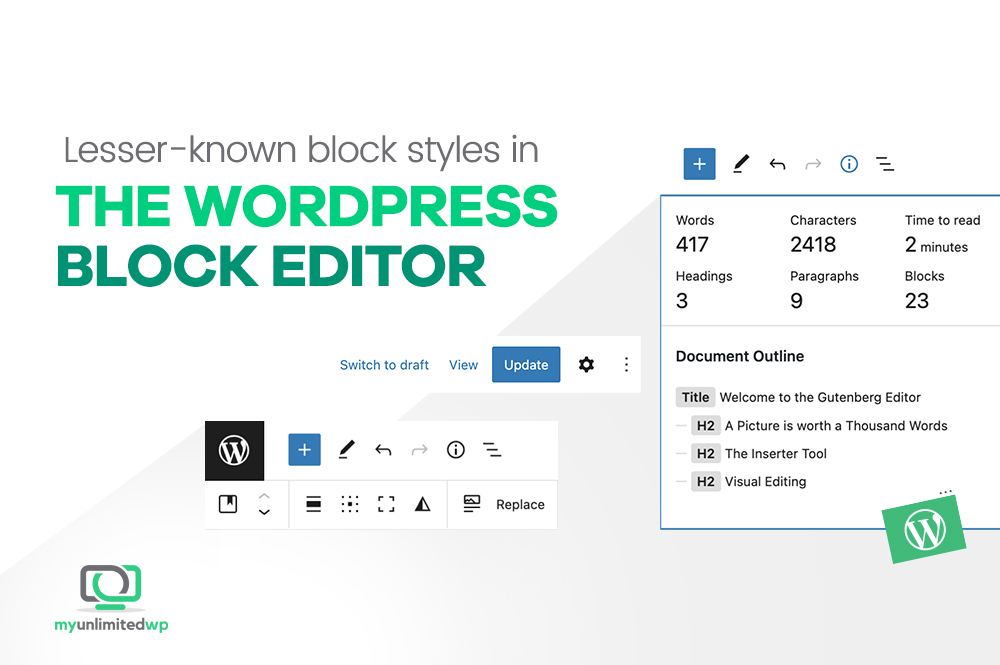Overview: How would you like to add some flair to your WordPress content? Look no further than the variety of block styles available right at your fingertips! The WordPress editor offers a multitude of impressive block styles to choose from, including some you may not be familiar with. Let’s explore some of the valuable block styles that can help take your content to the next level.
If you’re a new or casual WordPress user, you’ve probably figured out the basics of using the block editor. You know how to use the “Paragraph” block to write text, and you’ve been effortlessly using the “Image” block to add pictures to your posts and pages. Maybe you’ve even been so bold as to use the “List” block to create bulleted and numbered lists.
But have you ventured beyond those most obvious blocks? WordPress offers many ways to make your content dynamic and engaging, and that includes a wide array of block styles — some of which you may not even be aware of.
A WordPress page or post with text and a few pictures is all well and good, but why not take advantage of those lesser-know block styles to add some variety to your website? In this blog, we’ll be diving into the ocean that is WordPress, in search of some buried treasure in the form of lesser-known block styles.
>> Related Reading: 5 Types of Content Blocks You Need to Create Engaging Blog Posts
Preformatted:
The Preformatted block is a simple yet powerful tool that can help you display text the way you created it, without any automatic formatting by WordPress. This block is particularly useful for displaying code snippets or any other content that requires a fixed-width font.
To use the Preformatted block, simply select it from the list of available blocks. If it doesn’t pop up on the list right away, you can add a new block and simply search for “Preformatted.” When you type or paste in your content, the block will keep your tabbing, spacing, and line break choices, presenting the text in a fixed-width font, making it easy to read and understand.
Verse:
The Verse block is similar to the pre-formatted block, but it’s designed specifically for poetry or other types of text that require line breaks. This block will automatically format your text with line breaks and display it in a way that looks like a poem. If only Henry Wadsworth Longfellow could have had this WordPress block at his disposal!
Using the Verse block is simple — just select it from the list of available blocks, and start typing your content. The block will automatically format your text with line breaks, which will make it easy to read and understand.
Separator:
The Separator block is yet another simple yet effective tool that can help you break up your content into sections. This block allows you to add a horizontal line between two blocks, which can help to separate your content visually and make it easier to read. It’s very useful when you’re writing a long post and you could use a visual cue to indicate that one section is concluding and the next is about to begin.
To use the Separator block, simply select it or search for it in the list of available blocks, and place it between the two blocks you want to separate. You can also customize the Separator block by changing its color, width, and height.
More:
The More block is a powerful tool that’s perfect for bloggers. This block allows you to display a portion of a post on your homepage and add a link to the rest of the content. Clicking on the link will take the reader to a new page or section of your website.
To use the more block, simply select or search for “More” in the block editor, and insert it at the point where you want to add the “Read more” link. You can then customize the link text and choose where the link will take the reader.
>> Related Reading: How to Properly Use the More Block in WordPress
Media & Text:
The media & text block is a versatile block style that allows you to combine text and media elements in a single block. This block allows you to add an image or video alongside your text while keeping the text aligned with the media, which can help to make your content more engaging and visually appealing.
To use the media & text block in WordPress, simply select it or search for it in the list of available blocks, choose your media element, and add the accompanying text. You can also customize the block by changing its alignment, size, and other properties.
Columns:
The columns block is a useful tool that allows you to create multi-column layouts for your content. This block allows you to divide your content into two or more columns, which can help to make your content more readable and visually appealing.
To use the columns block, simply select it or search for it in the list of available blocks, and add your content to each column. If you need to change the layout, that’s no problem — you can customize the block by changing the number of columns, width, and other properties.
Table:
The table block style does exactly what you think it does: It allows you to create tables for your content. This block allows you to add rows and columns to your table, and customize its appearance by changing the borders, colors, and other properties. It comes in handy when you don’t want to paste in a table from an outside document.
To use the table block, select it or search for it and add your rows and columns. You can customize the table after creating it by changing its appearance and adding any additional elements you need.
In Summary
In its modern “Gutenberg” version, the WordPress block editor offers a wide range of block styles that can help you create engaging and visually appealing content. While some of these block styles may be less well-known than others, they can be an excellent choice for enhancing your content creation experience.
Whether you’re looking to add a “read more” link, create a multi-column layout, or display text in a neat and organized way, the block editor has you covered. By exploring these lesser-known block styles, you can take your content creation to the next level and create content that stands out from the crowd.
If you need help with creating WordPress content, fixing WordPress problems, or anything else, MyUnlimitedWP is on your side. Our team of skilled WordPress supporters loves making things as easy as possible for our clients! Get in touch with our team today to maximize your WordPress experience!