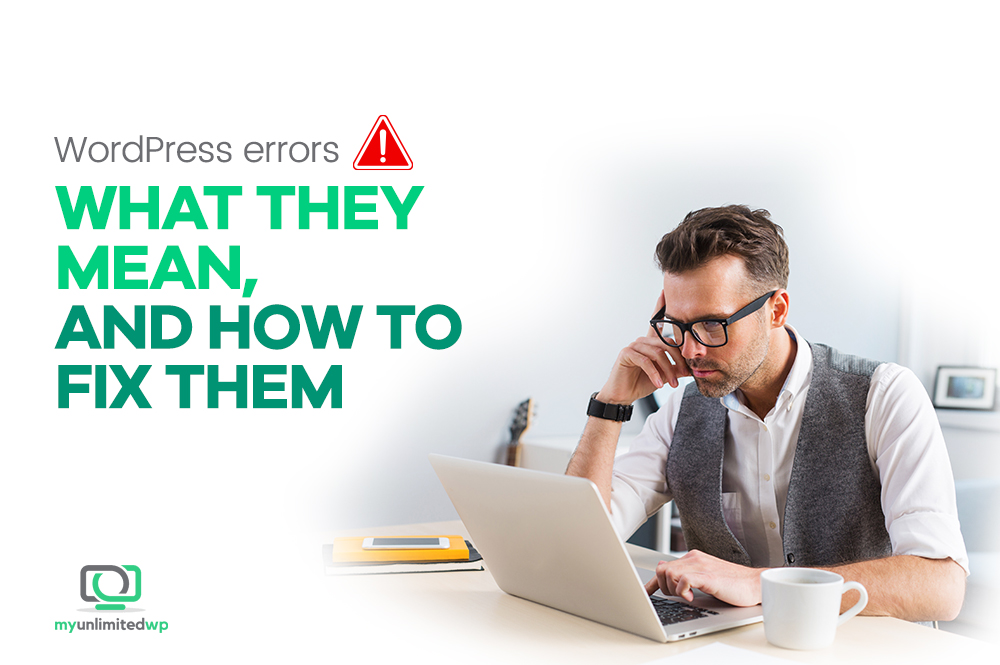Overview: WordPress is a wonderful and easy-to-use platform for websites big and small. But it can be alarming when you get an error in WordPress and you don’t know what to do. Before you panic, read on for some info on common WordPress errors and their solutions.
WordPress! It’s one of the most popular content management systems in the world, and it powers millions of websites across the globe. Sometimes it seems like its powers are infinite, but like any other software, WordPress is not immune to errors that can affect its functionality and user experience.
It can be frustrating to encounter these errors. We all just want things to work properly all the time! We hope we can help you with this blog post, in which we will explore some of the most common WordPress errors, their meanings, and how to fix them.
“Error establishing a database connection”
This error occurs when WordPress is unable to connect to the database that stores your website’s content. The most common reasons for this error include incorrect database credentials, corrupted database, or an overloaded server.
To take care of this error, you need to verify your database credentials, repair your database, or contact your web host provider.
>> Related Reading: The Ultimate Guide to WordPress Databases
The white screen of death
It feels like a bad dream when this happens: If you open your WordPress website and find a blank white screen with no error message, then you are experiencing the “white screen of death” error. This error can occur due to various reasons, such as a plugin conflict, a corrupted theme, or insufficient memory limit.
To fix this error, you need to deactivate your plugins, switch to a default WordPress theme, or increase your memory limit.
“404 page not found”
When a user tries to access a page on your website, and WordPress can’t find it, the user will see a “404 page not found” error message. This is no good, because it can result in the user leaving your website and not coming back.
This error can occur due to incorrect permalinks, deleted or moved pages, or server misconfiguration. To fix this error, you need to check your permalinks, restore or redirect deleted pages, or contact your web host provider.
>> Related Reading: What Is a 404 Error?
“The uploaded file exceeds the upload_max_filesize directive in php.ini”
That’s a lot of words for what is a relatively straightforward error. This error occurs when you try to upload a file to your WordPress website that exceeds the maximum file size limit set by your server.
To fix this error, you need to increase your upload_max_filesize limit by editing your php.ini file or contact your web host provider. Or, if possible, try uploading a smaller version of the file.
“Internal server error”
The “internal server error” is a generic error message that indicates something went wrong with your server, but WordPress cannot identify the exact issue. This error can occur due to various reasons, such as a corrupted .htaccess file, a plugin conflict, or exhausted PHP memory limit.
To fix this error, you need to rename your .htaccess file, deactivate your plugins, or increase your PHP memory limit. Try each of these solutions one at a time to see if they resolve the issue.
“Memory exhausted” error
We all feel a little “memory exhaust” from time to time, don’t we? When WordPress gives you the “memory exhausted” error, it probably means you’ve exceeded the allocated memory limit. This error can occur due to a plugin conflict or insufficient memory limit.
To resolve this one, you can try deactivating your plugins and increasing your memory limit by editing your wp-config.php file.
>> Related Reading: Is WordPress Outdated?
“Connection timed out” error
The “connection timed out” error occurs when your WordPress website takes too long to respond, and the user’s browser gives up on trying to connect. This error can occur due to server misconfiguration or a slow internet connection.
When this happens, you can try increasing your server timeout limit or contacting your web host provider. You can also check your internet connection to ensure it’s stable and fast enough to connect to your website.
In Summary
Encountering errors while using WordPress is inevitable, but fixing them is not impossible. By understanding these common WordPress errors and their solutions, you can maintain your website’s functionality and user experience.
On the other hand, if you have a lot on your plate, you might rather leave the technical stuff to a team of WordPress experts. That’s us! At MyUnlimitedWP, we specialize in efficient and effective WordPress fixes, changes, upgrades, and more for everyday heroes like you. Contact us today so we can start optimizing your WordPress experience!