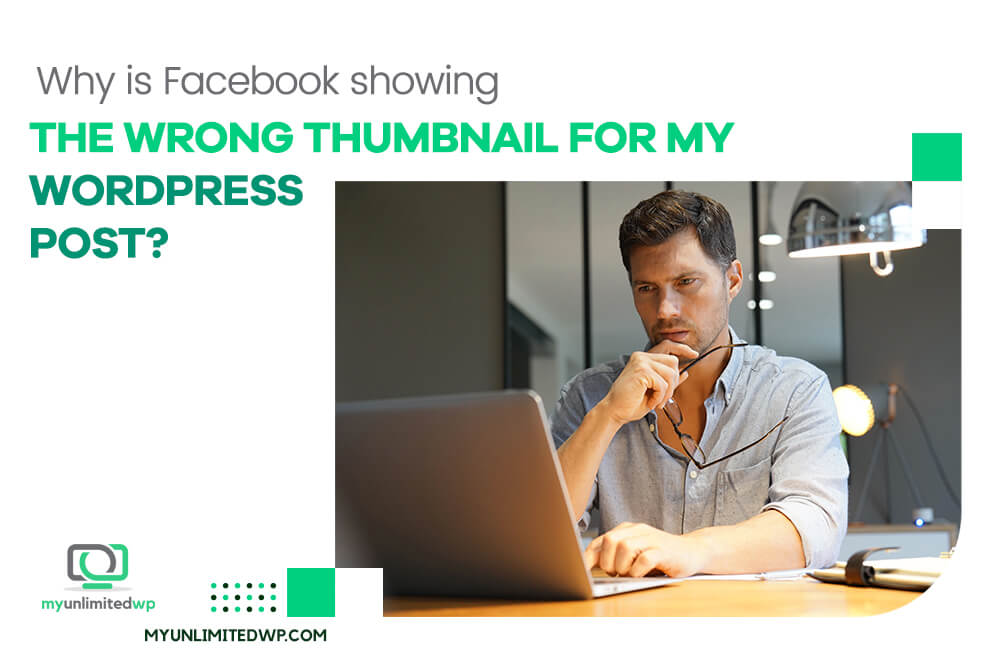Overview: It’s a satisfying feeling when you finish writing a WordPress post and link to it on Facebook to share it with the world. But it’s frustrating when Facebook shows the wrong thumbnail! Here’s what you need to know about why this happens and what you can do about it.
If you are a blogger or a website owner who frequently shares your WordPress posts on Facebook, you might have encountered this issue: You create a WordPress post, you publish it, and you paste the link into Facebook… only to find that Facebook shows the wrong thumbnail for your post!
This can be frustrating because the thumbnail is often the first thing that catches people’s attention and influences whether they click on your link or not. You probably chose a specific image for the purpose of appearing as an eye-catching thumbnail on Facebook. In this blog post, we will explore some possible reasons why Facebook is showing the wrong thumbnail for your WordPress post and how you can fix it.
Why Is Facebook Showing the Wrong Thumbnail?
When you share a WordPress post on Facebook, the social media platform automatically generates a preview that includes the title, description (usually taken from the “excerpt” section of the post), and thumbnail image of your post. The thumbnail image that appears in the Facebook preview should be the one you set as the featured image for your post.
>> Related Reading: What Is a Featured Image in WordPress?
Facebook uses Open Graph tags to fetch the information it needs to generate the preview. Open Graph tags are a type of metadata that tells social media platforms what to display when your content is shared.
The most common reason why Facebook shows the wrong thumbnail for your WordPress post is because the Open Graph tags are not set up correctly. If your WordPress theme or plugin does not include Open Graph tags, Facebook might use the first image it finds on the page as the thumbnail, which may not necessarily be the one you want to use.
Another reason Facebook shows the wrong thumbnail could be because of caching issues. If you have previously shared your post on Facebook and then edit the WordPress post to update the thumbnail image, Facebook might still be showing the old image because it has cached the information. This can be particularly problematic if you are trying to update the thumbnail image for a post that has already been shared multiple times.
How Can I Fix the Issue of Facebook Showing the Wrong Thumbnail for My WordPress Post?
Step 1: Check if your WordPress theme or plugin includes Open Graph tags
Many modern themes and plugins come with built-in support for Open Graph tags, so you may not need to do anything.
To check if your WordPress site has Open Graph tags, you can use the Facebook Sharing Debugger tool. This is a very useful tool that you’ll want to bookmark for later. To use it, just go to the debugger page, paste your link, and click the Debug button. If it works, you’ll see a new preview with your desired thumbnail. Congratulations!
However, if the Open Graph tags are not present, you will see an error message. That means it’s time to move on to the next step.
Step 2: Manually add Open Graph tags to your WordPress post
If your WordPress theme or plugin does not include Open Graph tags, you will need to add them manually. One way to do this is to use a plugin like Yoast SEO or All in One SEO Pack. These plugins allow you to set up Open Graph tags for your WordPress posts without having to write any code.
Simply install and activate the plugin, go to the settings page, and fill out the necessary fields for the title, description, and thumbnail image.
>> Related Reading: How to Install a Plugin
Step 3: Clear Facebook’s cache
After updating the Open Graph tags for your WordPress post, you will need to clear Facebook’s cache so that it can fetch the updated information. To do this, return to the Facebook Sharing Debugger tool. Enter the URL of your WordPress post and click on the “Debug” button. Then, click on the “Scrape Again” button to force Facebook to fetch the updated information.
If this still doesn’t work, there are a few more things you can do.
Check the image size and format: Facebook has certain guidelines for the acceptable size and format of the thumbnail image that it displays in the preview. Make sure that your image meets these guidelines, which include a minimum size of 200 x 200 pixels and a maximum size of 8 MB. Also, try using a different image format, such as JPEG or PNG, to see if that solves the problem.
Wait a while: It’s possible that Facebook’s cache can take some time to clear, even after using the Sharing Debugger tool or another cache-clearing tool. In some cases, it may take several hours or even a day for the updated information to appear on Facebook. We know it’s hard to be patient in our fast-paced online world, but it’s worth waiting and checking again to see if the correct thumbnail image is displayed.
Contact Facebook support: If none of the above steps work, you can try contacting Facebook support for assistance. You can submit a request through the Facebook Help Center or through the Facebook for Business support page. Be sure to provide as much detail as possible about the issue and the steps you have taken to try to resolve it.
>> Related Reading: How to Contact Facebook
In Summary
Facebook showing the wrong thumbnail for your WordPress post can be frustrating, but fortunately, it’s usually a pretty straightforward issue to fix. By using the Sharing Debugger tool and updating the Open Graph tags for your post, you can ensure that the correct thumbnail image is displayed when your post is shared on Facebook.
Do you have WordPress-related technical issues that you need resolved? We’re here for you! At MyUnlimitedWP, we’re WordPress support experts and we’re committed to providing solutions to everyday heroes like you. Take a look at the rest of our website to find out what we can do for you!